LG 29WK600 – There are two versions of this new ultrawide monitor from LG, the 29WK500 and the 29WK600, that I’m reviewing here. They are both 29″ IPS displays with 2560 by 1080 pixels. They both come with 2 HDMI ports, but the 600 variant adds a DisplayPort. And also has HDR10 support for gaming and streaming with High Dynamic Range or HDR.
Dual and triple monitor setups have been popular for a while, but ultrawide monitors with their 21:9 aspect ratio offer a versatile single-screen alternative. And without any screen bezels in the way, a real boon, particularly for gaming. Of course, with this 2560 by 1080 pixel screen, you’re not getting as much resolution as even a dual full HD monitor setup, but it could be enough. I’ll be sure to cover this in more detail as soon as possible.
Table of Contents
Getting Started
It’s a simple procedure to attach the curved stand to the monitor—the support arm screws in the back with two Philips screws, and the frame connects with a thumbscrew.
The stand has an elegant design, as does the monitor itself. Everything is made of plastic and feels slightly flimsy, but once in position, it’s not noticeable. The matte white back panel may not be to everyone’s taste, but at least the finish doesn’t attract fingerprints.
The stand has no height adjustment – you’ll have to move up to the 34″ LG 34WK650. However, there is some minimal tilt adjustment, just 5 degrees back and 15 degrees forward.
If you want more adjustment, the monitor has standard 100mm by 100mm VESA mounting holes for any display mount you choose.
I’m connecting the included white HDMI cable to an Nvidia GTX 970 graphics card. But it’s worth checking your computer has an HDMI (or DisplayPort) to join. Most recent computers will, but you could always upgrade with a cheap graphics card if it’s a slightly older desktop computer.
The monitor uses an external power supply, which is, in fact, a standard 19V, 3.4A laptop power supply, so it should be easy to replace if the need ever arises.
First Impressions
the display looks impressive. There is a 1cm bezel around the screen, but this doesn’t detract from the design. The matte display does an excellent job of limiting any glare from a large window to my side and a bright light bulb above.
LG 29WK600 21:9 Ultrawide HDR Monitor. Best Budget Option?
There are two versions of this new ultrawide monitor from LG, the 29WK500 and the 29WK600, that I’m reviewing here. They are both 29″ IPS displays with 2560 by 1080 pixels. They both come with 2 HDMI ports, but the 600 variant adds a DisplayPort. And also has HDR10 support for gaming and streaming with High Dynamic Range or HDR.
Why Ultrawide?
Dual screen setups provide even more screen space, but an ultrawide offers a versatile single-screen alternative
Dual and triple monitor setups have been popular for a while, but ultrawide monitors with their 21:9 aspect ratio offer a versatile single-screen alternative. And without any screen bezels in the way, a real boon, particularly for gaming. Of course, with this 2560 by 1080 pixel screen, you’re not getting as much resolution as even a dual full HD monitor setup, but it could be enough. I’ll cover this in more detail shortly.
It’s a simple procedure to attach the curved stand to the monitor. The support arm screws in the back with two Philips screws, and the frame remains connected with a thumbscrew.
The stand has an elegant design, as does the monitor itself. Everything is made of plastic and feels slightly flimsy, but once in position, it’s not noticeable. The matte white back panel may not be to everyone’s taste, but at least the finish doesn’t attract fingerprints.
LG’s Screen Split Software
LG 29WK600 – One of the main reasons to get an ultrawide screen is for productivity. The Windows snap assists feature lets you divide the screen into up to 4 areas. Drag a window’s title bar to the left or right of the screen to snap a 50% sized window to either side.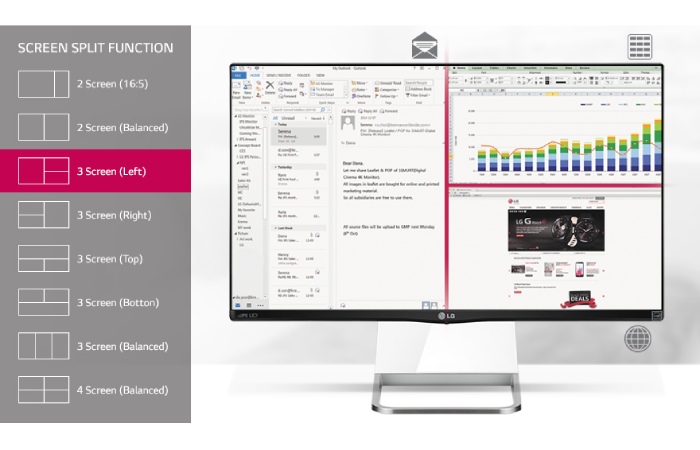
Or use the Windows Key + the left or right arrow. Drag to a corner of the screen to snap windows to a quadrant of the screen. Or use the Windows Key and the up-down arrow after snapping the left or right of the screen. With this wide aspect display, you can comfortably work with a side-by-side split – a document on the left and a web browser on the right hand, for example. In this case, each window will be 1280 by 1080 pixels, which I find enough in most cases.
Conclusion
LG 29WK600 – If you want more control, LG provides their Onscreen Control software, which lets you customize your display with options for 2, 3, and 4 screen splits. For example, a Picture in Picture split keeps the window on top – for example, for a YouTube video playing in the background. You then drag a window to the predefined split area. You can even configure specific applications to load in a predetermined screen zone on Windows startup.
The LG software also allows you to control the monitor without using its joystick. And you can configure specific applications to use particular picture modes.
